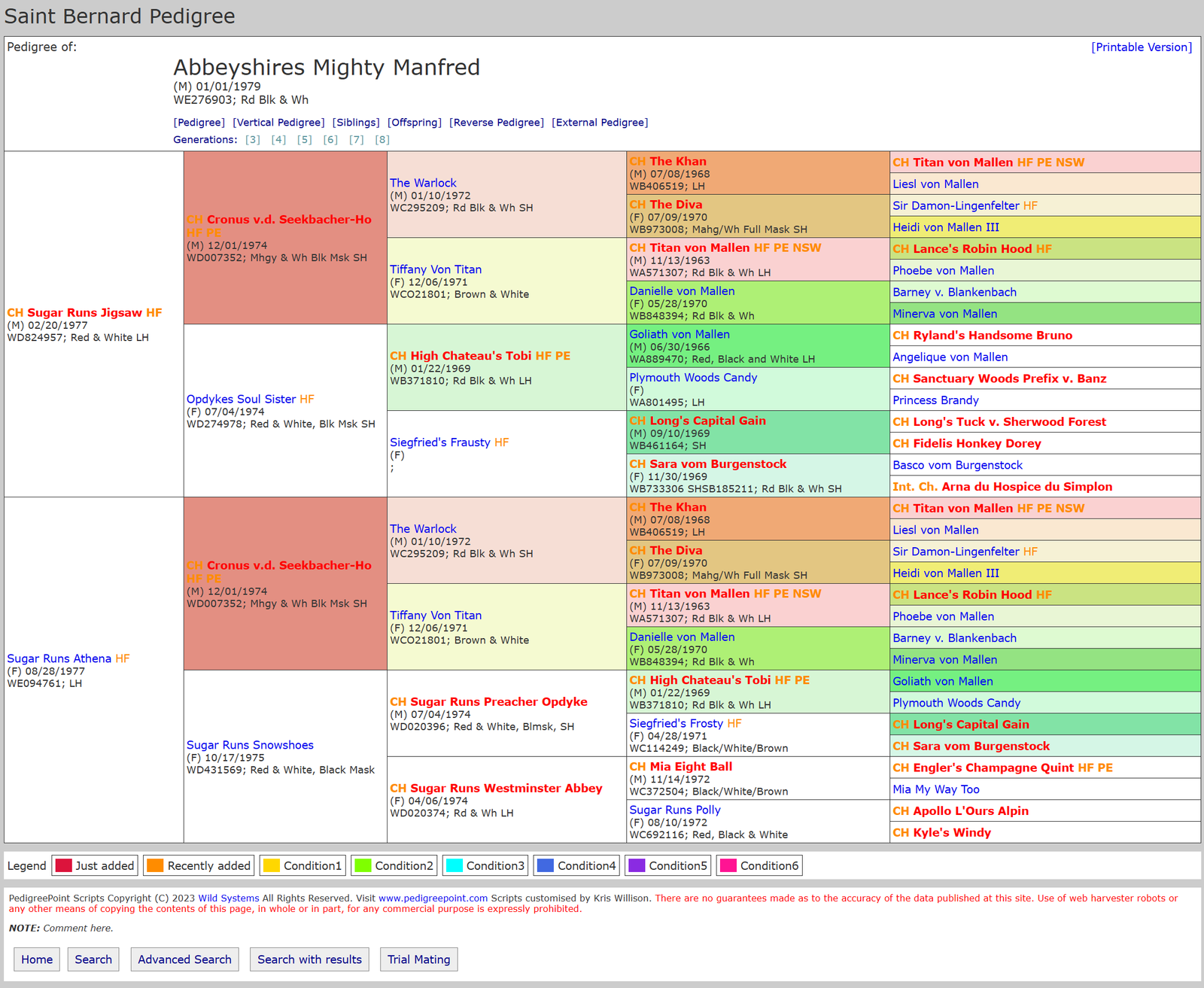What's New
While the website looks new, there’s even more going on behind the scenes.
- We have gone to a much improved database which takes advantage of MySQL
- Results in faster response time
- Changes/additions to pedigree is immediate
- Ability to add new fields
- Addition of dog photo is now possible for customization of pedigree printouts
- More variety in types of pedigree printouts – with the ability to customize display forms
Using the new site:
This site contains a robust search capability, and it is important to be aware of some of the features you can search on.
The following images and text will help guide you through the search usage and how to get the most out of the new site.
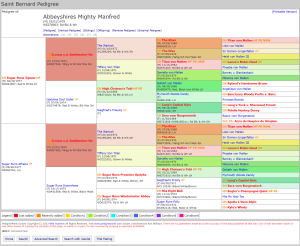
1. Searching:
1. You can select the number of generations to search. The number of generations is from 3-9.
2. The field search is variable. Please see the next section for this.
3. Search string is where you will enter the data you wish to search on. Here you will replace the word “red” with your data.
4. Gender can be ignored or you can search on male/female.
5. For the rest of the drop downs you can select them to view the options.
6. You cannot change the database name. This is preset to breed we all love.
7. Once you have made all your selections select Search.
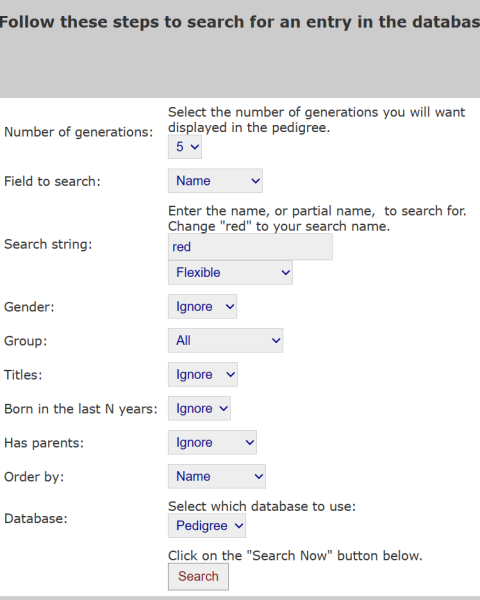
2. Searching under Field to Search:
1. Field search is variable. You are welcome to search by:
a. Name
b. Registration number
c. Color
d. DOB
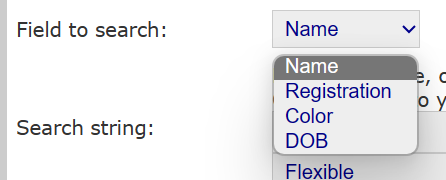
3. Flexible Search:
1. The Search string is variable as well. Note that using the “Flexible” setting is the most versatile. The other selections restrict the search to the criteria shown:
a. Anywhere in the field
b. Beginning of field
c. End of field
d. Exact match

4. Results:
1. As with the prior site, you receive a listing of results for your search. Each name includes a variety of display options including:
a. Pedigree
b. Vertical Pedigree
c. Siblings
d. Offspring
e. Reverse Pedigree
f. External Pedigree
2. For the purposes of this overview, the “Pedigree” link was selected for the next section.
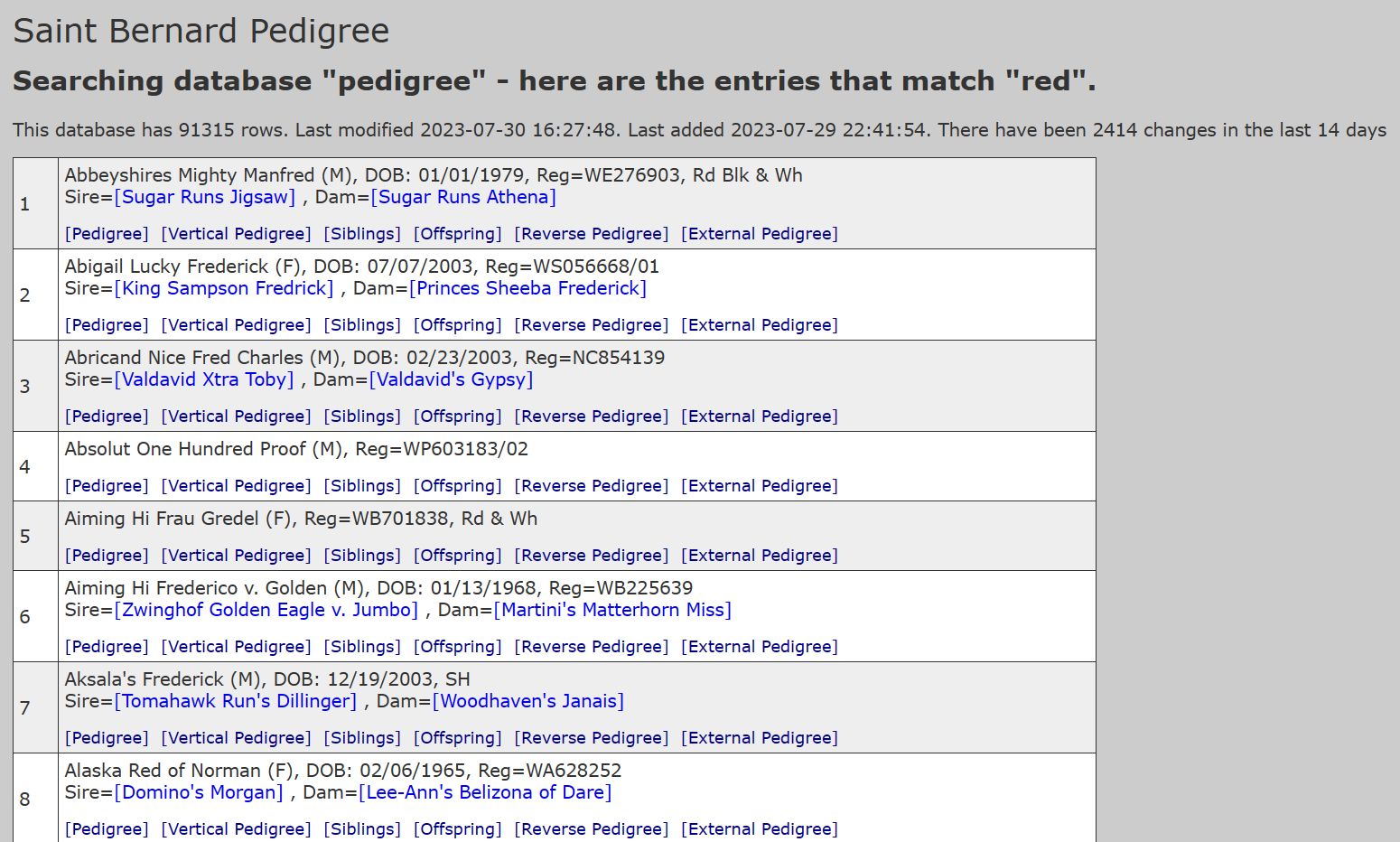
5. Pedigree:
1. The pedigree displays with the number of generations you selected in the first field. This does not lock you into what you initially chose.
2. Under the name, sex, DOB, registration number, and color, there are several options including:
a. Pedigree
b. Vertical Pedigree
c. Siblings
d. Offspring
e. Reverse Pedigree
f. External Pedigree
3. Below this is an option to change the number of generations displayed.
4. On the far right of the heading is and option to create a printable version.
NOTE: We are still defining the colors for conditions so please ignore those for now.
MOST IMPORTANT! Have fun!